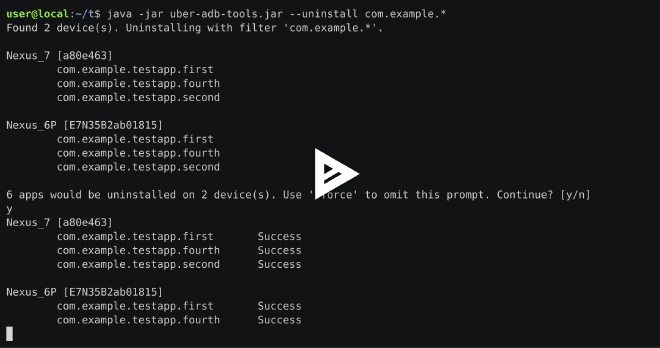uber-adb-tools
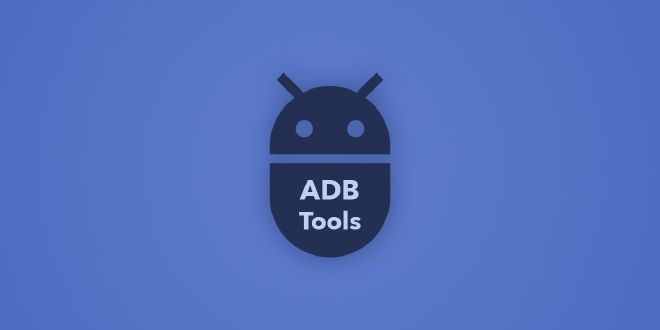
Table of Contents
Uber Adb Tools for Android #
A simple tool that makes it more convenient to install, uninstall and creating bug reports and more for multiple apps on multiple devices with one command. Additionally, uninstalling allows to use wildcards as package name. This is basically a front-end for the Android Debug Bridge (ADB) which is required to run.
Main features:
- Process multiple apps with wildcard support for package matching (e.g.
com.android.*orcom.android.*e) for features like: uninstalling, stopping, starting, clearing and showing app info - Installing multiple apks from different locations with one command
- All commands can be executed on all connected devices simultaneously
- Fast and easy bug report features with screenshot, logcats, customizable dumpsys logs, pm and more
- Starting custom activities to log additional information with bug report
Basic usage:
java -jar uber-adb-tools.jar --install /folder/apks/
java -jar uber-adb-tools.jar --uninstall com.your.packa*
java -jar uber-adb-tools.jar --bugreport
More features:
java -jar uber-adb-tools.jar --force-stop com.your.packa*
java -jar uber-adb-tools.jar --clear com.your.packa*
java -jar uber-adb-tools.jar --appinfo com.your.packa*
java -jar uber-adb-tools.jar --start com.your.packa*
This should run on any Windows, Mac or Linux machine,
Requirements #
- JDK 8
- Android Debug Bridge (ADB) set in
PATHorANDROID_HOMEis set (some default locations work also, see below)
Download #
Grab jar from the latest Release
Using the *.exe Launcher #

Launch4J is used to wrap the .jar into a Windows executable. It should
automatically download the needed JRE if required. If a single argument will be passed (i.e. a path) the tool will
automatically install if it is an .apk (or folder with apks), so you can use it to drag an .apk over the .exe or
use it to “Open with…” to automatically install an apk if double-clicked.
Demo #
Command Line Interface #
The documentation of all possible parameters
--adbPath <path> Full path to adb executable. If this is omitted the tool tries to find
adb in PATH env variable.
--appinfo <package filter> Will show additional information for like version, install-time, etc of
the apps matching the argument. Argument is the filter string that has
to be a package name or part of it containing wildcards '*'. Can be
multiple filter Strings space separated. Example: 'com.android.*' or
'com.android.* com.google.*'.
-b,--bugreport <out folder> Creates a generic bug report (including eg. logcat and screenshot) from
all connected devices and zips it to the folder given as arg. If no
folder is given tries to zips it in the location of the .jar.
--clear <package filter> Will clear app data for given packages. Argument is the filter string
that has to be a package name or part of it containing wildcards '*'.
Can be multiple filter Strings space separated. Example: 'com.android.*'
or 'com.android.* com.google.*'.
--debug Prints additional info for debugging.
--dryRun Use this to see what would be installed/uninstalled on what devices with
the given params. Will not install/uninstall anything.
--dumpsysServices <service-name> Only for bugreport: include only theses dumpsys services. See all
services with 'adb shell dumpsys list'
--force If this flag is set all matched apps will be installed/uninstalled
without any further warning. Otherwise a user input is necessary.
--force-stop <package filter> Will stop the process of given packages. Argument is the filter string
that has to be a package name or part of it containing wildcards '*'.
Can be multiple filter Strings space separated. Example: 'com.android.*'
or 'com.android.* com.google.*'.
--grant Only for install: will grant all permissions set in the apk
automatically.
-h,--help Prints docs
-i,--install <apk file/folder> Provide path to an apk file or folder containing apk files and the tool
tries to install all of them to all connected devices (if not a specfic
device is selected). It is possible to pass multiple files/folders as
arguments e.g. '/apks apk1.apk apk2.apk'
--keepData Only for uninstall: Uses the '-k' param on 'adb uninstall' to keep data
and caches of the app.
--quiet Prints less output.
--reportDebugIntent <package> <intent> Only for Bugreport: This is useful to start a e.g. activity that e.g.
logs additional info before reading the logcat. First param is a package
filter (see --uninstall argument) followed by a series of params
appended to a 'adb shell am' type command to start an activity or
service (See https://goo.gl/MGK7ck). This will be executed for each
app/package that is matched by the first parameter. You can use the
placeholder '${package}' and will substitute the package name. Example:
'com.google* start -n ${package}/com.myapp.LogActivity --ez LOG true'
See https://goo.gl/luuPfz for the correct intent start syntax.
-s,--serial <device serial> If this is set, will only use given device. Default is all connected
devices. Device id is the same that is given by 'adb devices'
--simpleBugreport Only for bugreport: report will only contain the most essential data
--skipEmulators Skips device emulators for install/uninstall.
--start <package filter> <[seconds]> Will start the launcher activity of this app. Argument is the filter
string that has to be a package name or part of it containing wildcards
'*'. Can be multiple filter Strings space separated. Example:
'com.android.*' or 'com.android.* com.google.*'. The last argument may
be a int in seconds which represents the wait time between the apps eg.:
'com.exmaple.* 10' will have a 10 sec delay between starts.
-u,--uninstall <package filter> Filter string that has to be a package name or part of it containing
wildcards '*' for uninstalling. Can be multiple filter Strings space
separated. Example: 'com.android.*' or 'com.android.* com.google.*'.
--upgrade Only for install: Uses the '-r' param on 'adb install' for trying to
reinstall the app and keeping its data.
-v,--version Prints current version.
--waitForDevice If set, will wait until a device is connected and debug mode is enabled.
General #
Test what would happen with dryrun:
java -jar uber-adb-tools.jar --install /myfolder -dryRun
Install/Uninstall only on a certain device by providing the device’s serial (check adb devices):
java -jar uber-adb-tools.jar --uninstall com.your.packa* -s IUG65621532
Skip user prompt:
java -jar uber-adb-tools.jar --uninstall com.your.packa* --force
Provide your own adb executables:
java -jar uber-adb-tools.jar --bugreport --adbPath "C:\pathToAdb\adb.exe"
Wait until device is connected:
java -jar uber-adb-tools.jar --uninstall com.your.packa* --waitForDevice
Install #
If the apk is already installed upgrade to new version while keeping the app’s data:
java -jar uber-adb-tools.jar --install /myfolder/my-apk.apk --upgrade
Only install a certain apk file (as opposed to installing all from a folder):
java -jar uber-adb-tools.jar --install /myfolder/my-apk.apk
Provide multiple files/folder
java -jar uber-adb-tools.jar --install /myfolder/my-apk.apk /otherfolder /apk1.apk
Uninstall #
Provide more than one package filter:
java -jar uber-adb-tools.jar --uninstall com.your.packa* com.their.packa* com.third.*
Wildcard Support for Package Filter #
It is possible to just use the full package name like using adb uninstall com.mypackage.app.
To take advantage of the enhance features wildcards are supported:
com.android.*
Will match e.g. com.android.app, com.android.app.maps, com.android.something
Will NOT match com.android, org.com.android
com.android.*e
Will match e.g. com.android.app.service, com.android.elle
Will NOT match com.android, com.android.app
com.android.*.debug
Will match e.g. com.android.app.service.debug, com.android.maps.debug
Will NOT match com.android.debug, com.android.app
Note: Wildcard is not supported at the beginning of the package filter
Bugreport #
The idea behind this is to get a smaller faster version of the default adb bugreport that is easier to read and understand as well as customizable and more practical for the “every-day-bug”.
Content #
A full bugreport will contain the following data:
- a screenshot (downscaled if bigger than 2MB)
- logcats (normal, radio and event)
- some dumpsys services logs (either a default list is used or the ones provided with
--dumpsysServices) - info from packagemanger (
adb shell pm ...) - misc data like running processes
Examples #
Provide your own dumpsys services
java -jar uber-adb-tools.jar --bugreport --dumpsysServices package nfc battery
Only log the most essential
java -jar uber-adb-tools.jar --bugreport --simpleBugreport
Provide an activity intent to start before logcat will be pulled for request apps (packages) while using package placeholder:
java -jar uber-adb-tools.jar --bugreport --reportDebugIntent your.package.* start -n ${package}/com.company.app.DebugLogActivity --ez HEADLESS true
Starting custom intents #
When using the --reportDebugIntent argument you first have to provide a package filter string (see uninstall) and then
a series of arguments describing the activity/service/etc. to start. These arguments are internally appended to
a adb shell am ... command, therefore use the same syntax, e.g. start to start an activity with intent params
and startservice to start a service. For details on the intent syntax,
see https://developer.android.com/studio/command-line/shell.html#IntentSpec.
An example on how to use this:
- Create an activity that logs some custom code when a specific flag is set
public class DebugLogActivity extends AWalletActivity {
...
private static final String KEY_HEADLESS = "HEADLESS"; //used with external programs
@Override
protected void onCreate(Bundle savedInstanceState) {
super.onCreate(savedInstanceState);
if (getIntent().getBooleanExtra(KEY_HEADLESS, false)) {
//TODO add custom log here
finish();
} else {
setContentView(R.layout.activity_layout);
//create here your activity as you normally would if you need ui
}
}
...
}
In your AndroidManifest declare the activity as exported:
<activity
android:name=".DebugLogActivity"
android:label="@string/app_name"
android:exported="true">
</activity>
You should now be able to access this feature with adb:
adb shell am start -n <your_application_id>/<your_internal_package>.AppInfoActivity --ez HEADLESS true
Note: <your_application_id> is what you set in gradle as applicationId and <your_internal_package> is your actual java package (they might be the same)
Now we might have the problem when using multiple flavours, that you want to use this command on multiple apps - you can use a placeholder for this: ${package} so the final bugreport call will look like:
java -jar uber-adb-tools.jar --bugreport --reportDebugIntent your.package.* start -n ${package}/com.company.app.DebugLogActivity --ez HEADLESS true
Additional Features #
Clear app data & caches of all matching apps
java -jar uber-adb-tools.jar --clear com.example.*
Force stop all matching apps
java -jar uber-adb-tools.jar --force-stop com.example.*
Show app info (version, install time, etc.) of matched apps
java -jar uber-adb-tools.jar --appinfo com.example.*
Start all matching apps (launcher activity) with start delay of 9 seconds:
java -jar uber-adb-tools.jar --start com.your.packa* 9
Process Return Value #
This application will return 0 if every install/uninstall was successful, 1 if an error happens (e.g. wrong
arguments) and 2 if at least one part of an installation/uninstall process was not successful.
ADB Executable Location Strategy #
If you provide a custom location to adb, the tool will try to use it. Otherwise, it will try to use the one provided by
the system, which requires adb to be set in PATH (See http://stackoverflow.com/questions/20564514 ). As a fallback, if
the tool does not find the adb in PATH it tries to check some default locations for the Android SDK. One of these
default location checks involves checking if ANDROID_HOME is set, so if you don’t want to set adb in PATH,
use ANDROID_HOME environment variable.
Used ADB commands #
This tool uses the following adb commands:
adb devices -l
Gathers the attached devices. May use the -s param with a device’s serial.
adb shell "pm list packages -f"
List all installed packages. May use the -s param with a device’s serial.
adb shell pm uninstall <package>
Uninstalls an app.
adb install <apk-file>
Installs an app.
Digital Signatures #
Signed Jar #
The provided JARs in the GitHub release page are signed with my private key:
CN=Patrick Favre-Bulle, OU=Private, O=PF Github Open Source, L=Vienna, ST=Vienna, C=AT
Validity: Thu Sep 07 16:40:57 SGT 2017 to: Fri Feb 10 16:40:57 SGT 2034
SHA1: 06:DE:F2:C5:F7:BC:0C:11:ED:35:E2:0F:B1:9F:78:99:0F:BE:43:C4
SHA256: 2B:65:33:B0:1C:0D:2A:69:4E:2D:53:8F:29:D5:6C:D6:87:AF:06:42:1F:1A:EE:B3:3C:E0:6D:0B:65:A1:AA:88
Use the jarsigner tool (found in your $JAVA_HOME/bin folder) folder to verify.
Signed Commits #
All tags and commits by me are signed with git with my private key:
GPG key ID: 4FDF85343912A3AB
Fingerprint: 2FB392FB05158589B767960C4FDF85343912A3AB
Build #
Jar Sign #
If you want to jar sign you need to provide a file keystore.jks in the
root folder with the correct credentials set in environment variables (
OPENSOURCE_PROJECTS_KS_PW and OPENSOURCE_PROJECTS_KEY_PW); alias is
set as pfopensource.
If you want to skip jar signing just change the skip configuration in the
pom.xml jar sign plugin to true:
<skip>true</skip>
Build with Maven #
Use the Maven wrapper to create a jar including all dependencies
mvnw clean package
Checkstyle Config File #
This project uses my common-parent which centralized a lot of
the plugin versions aswell as providing the checkstyle config rules. Specifically they are maintained in checkstyle-config. Locally the files will be copied after you mvnw install into your target folder and is called
target/checkstyle-checker.xml. So if you use a plugin for your IDE, use this file as your local configuration.
Tech-Stack #
- Java 8 (+ errorprone static analyzer)
- Maven
Credits #
License #
Copyright 2016 Patrick Favre-Bulle
Licensed under the Apache License, Version 2.0 (the “License”); you may not use this file except in compliance with the License. You may obtain a copy of the License at
http://www.apache.org/licenses/LICENSE-2.0
Unless required by applicable law or agreed to in writing, software distributed under the License is distributed on an “AS IS” BASIS, WITHOUT WARRANTIES OR CONDITIONS OF ANY KIND, either express or implied. See the License for the specific language governing permissions and limitations under the License.